
Help
If you require any further help or training on how to use the website, please contact us on customerservice@feridax.com or call us on 01384 413841 option 2

-
Homepage
Our homepage now gives you quick access to parts of the website that we think will be most useful to you. Here you can quickly access the newest offers, our different helmet categories, the Part Finder tool, most recent downloads and the data feed.
To get back to the homepage at any time, just click on the FERIDAX logo in the top left hand corner of the screen.
-
What’s New?
We’ve upgraded and added several features to our new website:
- New Homepage layout
- Improved data feed
- Quick Order Fast Lines
- Access to statements and invoices
- Streamlined checkout process
- Improved returns system
-
Want to show our catalogue to a customer?
No fear, our trade prices toggle quickly turns trade prices off and on, so you can show your screen to your customers with out any fear of them seeing what you will pay.
You can also create a ‘catalogue’ user role, which will only ever display the SRP and does not have the ability to order, which can be really useful if you have a computer available in store for customers to browse the range, or junior members of staff that want to check our portfolio.
-
Placing an Order
There are several ways to place an order – by using the catalogue, the quick search available on the homepage or top right hand corner of the screen, or the Quick Order menu.
Catalogue:
The catalogue can be accessed from the menu bar by clicking on any of the dropdown menus. Each section has filtering options to enable you to refine your search.
Brands
If you know the brand you are looking for and want to browse all available products, this is the best place to start. The header banner in each brand will highlight whether there are any available offers on products within that brand range.
Helmets/Footwear/Clothing/Parts
If you want to be more specific about the type of product you want, choose one of these options. Each menu has further subcategories to allow you to be more precise.
Within each category you can filter by Brand, Range, Type, Style, Colour, Size and Gender.
Once you have selected a category, you will be presented with all available products. These are laid out in full size ranges so you can add multiple items to your basket without having to navigate away from the page. We have also added a new ‘Add to Basket’ button which allows you to add from the whole page in one go.
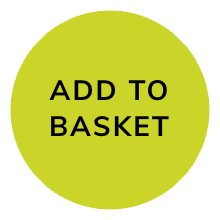
Parts are displayed with Trade price (net of any discounts applied), SRP and stock availability to the nearest month. If a part is out of stock, we often have alternatives available.
Clicking on the part title, part image or info button will take you a detailed description of the product, images you can zoom in on and any relevant recommended products.
Quick Search:
You can use the quick search to find any product or part number. If your search produces too many results, you can refine further by selecting the relevant brand from the dropdown next to the search bar.
Quick Order:
Quick order works in 3 ways – quick order lines, fast item or import order.
If you have a few items to order and know the part numbers, simply type in the part number and tab across to enter the quantity. When you’ve finished, click Add to Basket. You can also add extra lines if required.
For those dealers who have bigger orders with part numbers, a very efficient way to order is to use the Import Order function – save your part numbers and quantities in a csv file (you can download the template as a guide) and then import to automatically add to basket.
Fast lines is a new alternative to importing your order. With this method you can copy and paste parts and quantities from a word or excel document.
-
Checkout
Once you’ve finished adding to your basket, you are just a few clicks away from placing your order. You will be guided through a few quick steps to confirm your delivery address, add your PO reference and the option to change your delivery date if necessary.
Once you place your order, if you are a pro forma account, you will be redirected to Worldpay to complete your payment.
You will be notified of your order number and given the option to print your order confirmation. Your order will also be emailed to the address used to login. Your new order can be found under My Orders in the My Account section if you want to track your order status.
-
Delivery Charges
Please refer to Delivery and Returns for our standard charges. If you wish to take advantage of our Next day before noon or Saturday delivery options, please enter the relevant part number into the search bar and add it to your basket. Please note, this is an additional charge per parcel, so may increase depending on the size of your order.
Before Noon 0930117
Saturday Delivery 0930124
-
Offers
Our offers tab continues to contain all of our current available offers, which can be filtered by brand. Simply click on the relevant banner to view the products available in the offer.

Our most recent offers are also visible on our Homepage, and when you log in you will be greeted with our Offer of the Week.
-
Parts Finder
A useful tool for all workshops or dealers that sell spares, you can refer to this tool to identify a range of available parts for a specific bike. Either choose the Make, Model and Year of the bike, or even better, enter the bike registration if you know it to find out what we can offer you. We are constantly updating our database, so if there is a bike that isn’t featured, let us know and we can add it.
You can find this feature on the landing page, in the white bar at the top of your page (desktop view) or in the helmet menu on mobiles.
-
My Account
Depending on your level of access, you will be able to see some or all of the following:
Account Dashboard – Everything your accounts department needs to know at a glance. It’s now even easier to see how much credit you have available, and what you owe. You can also change the catalogue default view settings here to suit you.
Statements/Invoices – Another section for your accountant! This gives a simple breakdown of your account balance, plus you can now download previous statements, as well as open invoices and credit notes that make up your outstanding balance.
My Orders – Everything you need to know about you orders, all in one place. As well as current orders, all back orders and forward orders are also visible here. You can click into your orders for more details, reprint, or even reorder by simply adding it to your basket. In this section you will also find your Saved Orders, which can be added into your basket once you are ready to checkout.
Make Payment – if you prefer to pay by card, or need to reduce your balance to fee up available credit, this is the place to do it. You will be redirected to Worldpay and you will receive a confirmation email as soon as payment is made.
Returns – Track the progress of any returns or click on Create Return to create a new return request. Please note, this is the best way to get your return process as efficiently and effectively as possible.
Address Book – Here you can add or edit addresses. This function is exclusive to the Dealer access.
In addition to addresses, this is the place to add or amend other key data, such as opening times and email invoices for invoices, despatch notes and the dealer locator/click & collect. If you are moving premises, you can choose an advance effective date so the address is not updated until you move. Please note all changes or additions to the Address Book will only be updated once approved by our Accounts Department. To delete an address, please contact accounts@feridax.com.
Branch Stock – If you have any branch stock, this will be displayed here, by all locations, and individually by location. You can download a full report, or select specific brands to view.
Staff – If you have Dealer access, you can manage your staff access to the website here. You can add new staff, or edit, deactivate or permanently delete existing members of staff. We have now also given you the option to set a preferred shipping address for each member of staff, which is particularly useful for dealers with multiple locations.
When setting up a new user, you have 4 access levels to choose from:
Dealer – Can view everything, including managing address book and staff.
Accounts – Has access to Account Dashboard, Statements/Invoices, Make Payment, and Returns tabs. Can view catalogue but cannot order.
Purchasing – Access to the Catalogue, My Orders and Returns tab. Cannot view account information.
Catalogue – Can only see the Catalogue (excluding trade prices). Cannot order.
Don't forget, Staff can reset their own passwords from here: Password Reset (Note that you can't yet do this while logged in)
Downloads - Find the latest Advertising, Agreements, Brochures and Order Forms by brand. Here you can also find a link to our new and improved data feed.
Data Files - Access our datafeed from your account! Use this information to populate your own systems with Feridax product data.
Communication Preferences – Here you can sign up to our Feridax newsletter, as well as consumer communication for our key brands.
-
My Favourites
If you want to add a product to your favourites list, simply click on the heart icon next to the relevant part. You can access My Favourites from the main menu bar or from the sub menu within My Account. From here you can add your favourites to the basket.
-
Live Chat
If you need extra help on how to navigate around the website, or if you have a specific question about a product but don’t have time to pick up the phone, take advantage of our Live Chat facility. This can be found at the bottom right hand side of the screen as soon as you log in. Someone will be available to chat during office hours.
-
Password Reset
Don’t worry if you forget your password or think your password may be compromised. Click on the Forgotten Your Password link on the login page and you will be sent a password reset email. Alternatively, click here to go to the password reset page.
-
Datafeed
We currently have 4 files available in the data feed available to be used:
All Product Data
https://feridax.azzurecreative.com/media/Alps/DataFile/feridax_product_data.csv
Spada Product Data
https://feridax.azzurecreative.com/media/Alps/DataFile/spada_product_data.csv
Stock Data
https://feridax.azzurecreative.com/media/Alps/DataFile/feridax_stock_level.csv
Amazon Data
https://feridax.azzurecreative.com/media/Alps/DataFile/feridax_amazon_inventory_feed_data.txt
Each file is updated on a regular basis:
- Stock – every 10 minutes
- Product Data and Amazon Data – Every 10 minutes and 40 minutes past the hour
Images can be contained via column AA of the feridax_product_data.csv file.
Please note: These files contain all of the products available from Feridax – please make sure you only list products you are able to purchase.
We would also ask you to consider that, from time to time, we may remove products from sale for various reasons (discontinued etc) – in these instances the product will disappear from the feed, so please make sure your program can identify the missing lines and remove your listings.
We provide unauthenticated access to the feed on the condition that this is used fairly.
You can also access all of the up-to-date feed files via your account at; https://feridax.azzurecreative.com/downloads